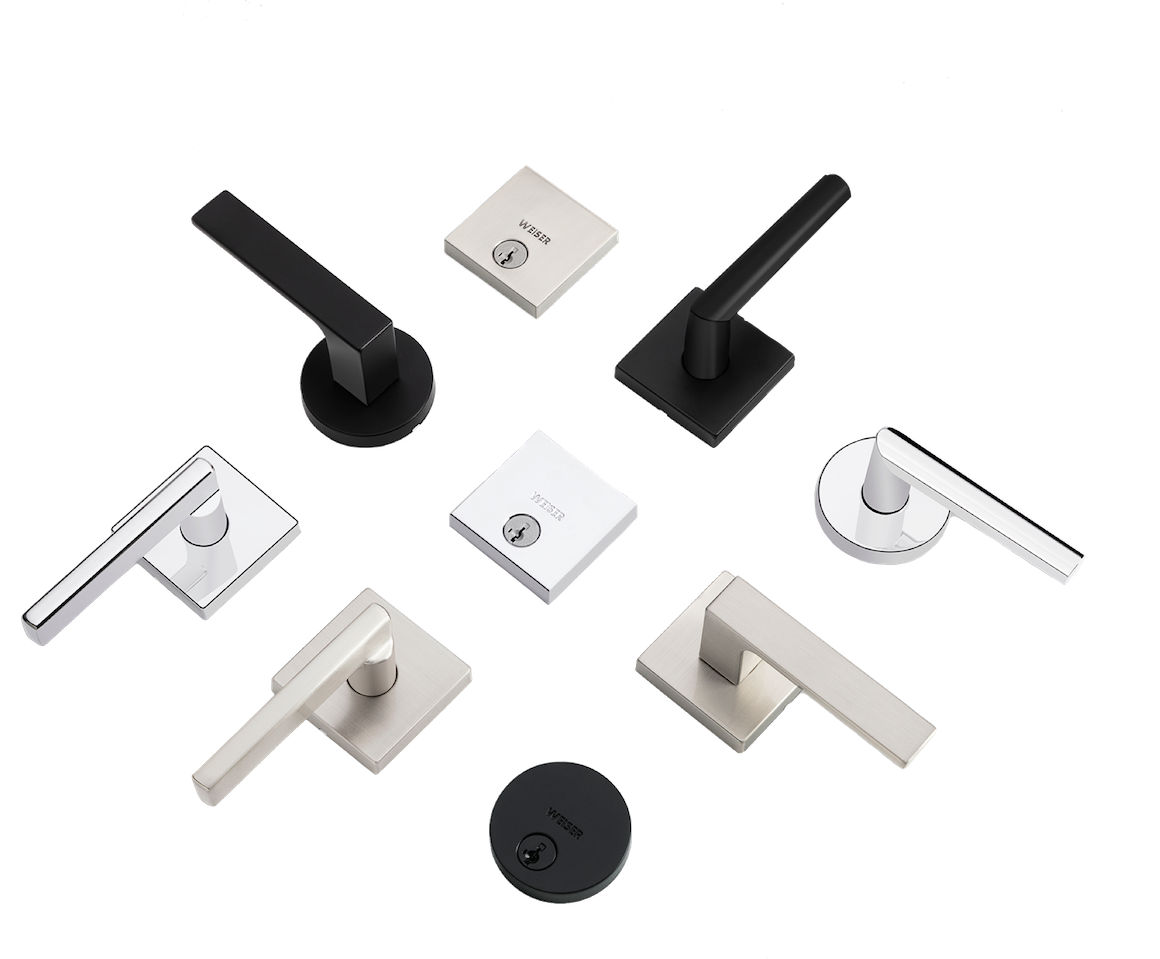
Sign Up and WIN!
Sign up for Weiser updates to stay informed about new products, promotions, latest trends and styles, and you'll be entered to win a $250 gift card.
This is a ‘bolt jam’ alert. It means that Kevo Convert was unable to extend the deadbolt and your door was not locked. This happens when the door was not shut properly and the deadbolt could not fully extend into the strike hole. Make sure the door is shut properly to avoid a ‘bolt jam’.
If you continue to get a bolt jam alert and you find yourself pulling the door shut to avoid a bolt jam, please be aware of the following:
Due to temperature changes and humidity, doors can become ‘warped’. This is common and more likely for older doors. If that happens, you can help Kevo Convert lock your door by making adjustments to the door to better align the deadbolt with the strike hole. Kevo Convert ideally needs to extend the bolt with the least amount of friction possible for the best performance. Also, please note that friction between the bolt and strike can impact the battery performance of Kevo Convert. More friction means that the motor needs to work harder to lock your door, so your battery life may be impacted. Please refer to instructions in the Warped Door Kit Installation Guide for adjusting a warped door.
If your latch bolt is to the right of your lock when you view it from the inside, simply push the program button one more time to re-initiate handing. This additional step is required to finalize the handing. If your latch bolt is to the left of your lock when you view it from the inside, make sure your batteries are correctly installed and repeat the door handing process, as follows:

KEVO AUDIO/VISUAL FEEDBACK
For Kevo Traditional, please refer to the installation guide under "Light String Notifications" which is on page 10.
For Kevo Contemporary, please refer to the installation guide under "Light String Notifications" which is on page 10.
You should consider resetting your Kevo Contemporary when a FOB is lost or stolen or when you want to set Kevo back to factory default settings. If you wish to perform a system reset, press and hold the “A” (System Reset) button on the back panel for 10 seconds until the lock beeps and the LEDs flash.
WARNING: Resetting your Kevo system will restore your lock to factory default settings and delete all smartphones and fobs from Kevo’s memory.
Phones: After a system reset, you will need to re-enroll and the paired phone becomes the new “Owner” of the lock. You will still be able to send eKeys to anyone who previously had an active eKey. reset.
Fobs: After a system reset, all fobs will need to be re-enrolled. Instructions for fob enrollment is available at: here

The rectangular area highlighted is the Touch-to-Open area for Kevo Contemporary.
If the calibration results in a red flashing light ring at the end of the third touch sequence, then a poor calibration was performed. This could be due to the position of your smart device/Kevo fob. When performing the calibration process, keep your device in the front pocket of you pants and remove all other contents from your pocket. For best results, stand at an extended arm's reach from the lock and align your pocket to establish a clear line of sight between the lock and your smart device.
If you are still experiencing issues, lock and unlock Kevo by touch without calibrating, cycle power by removing and reinserting the Kevo battery pack, then calibrate.
If you continue to have calibration issues, call Kevo support.
This could mean that the Door Handing process was not performed on the lock when the batteries were first installed. Proceed with the Door Handing process. If the problem persists, check to make sure that the door and strike plate are not misaligned, that the deadbolt can lock and unlock without friction, and that the latch bolt hole in the door jamb is deep enough for the latch bolt.
Door handing instructions:
1. Remove the battery cover.
2. Remove the battery pack from the lock.
3. While holding the Program button, reinsert the battery pack, then release the Program button.
4. Press the Program button once more, and the lock will go through the door handing process.
5. Reinstall the battery cover.
1. Hold the smart device close to the Kevo deadbolt and touch the lock. If your smart device doesn't vibrate, and the Bluetooth symbol (located at the top of your screen) doesn't flash, this is an indication that there is no Bluetooth communication. Make sure the app is open (either in background or foreground) and you are signed in to the correct account in your mobile app. Make sure Bluetooth is turned on and that Bluetooth sharing is enabled. You can change your Bluetooth sharing settings on an Apple device by navigating to Settings > Privacy > Bluetooth Sharing.
2. Make sure you are touching the Kevo on the deadbolt rose. The light ring will not react if you touch the face of the lock.
3. Make sure the batteries in the interior assembly are good and correctly installed. If you are using a Kevo fob, make sure the Kevo fob battery is good. The Kevo fob's battery is good if its LED flashes green for a several seconds when you press the button on the fob.
4. Temporarily remove the interior Kevo assembly from the door, and make sure that both cables are connected tightly and not damaged.
If you are still experiencing issues, please call Kevo support.
09/13/2016-Important message to Kevo owners regarding iOS 10
1. Someone may already be the Owner of the lock. To reset the lock, press and hold the top left white button for about 10 seconds until the lock beeps and the light ring flashes red. Then retry the enrollment process again.
2. Ensure that Bluetooth is on, as indicated by a small icon on the upper right corner of the smart device screen.
3. Press and hold the Program button again until Kevo beeps (if sound is turned on). The Bluetooth symbol in the top right corner of the screen should blink while Kevo and smart device are communicating.
4. If the problem still persists, close and reopen the Kevo app. Make sure the lock is functioning properly by touching the Kevo deadbolt to make the light ring spin blue. If the light ring does not spin blue, check the batteries and all connections.
5. Restart the enrollment process.
If you are still experiencing issues, please call Kevo support.
This likely means that the Kevo does not see the smart device or fob or it thinks the smart device/Kevo fob is inside. If you are using a smart device, make sure it is on, that Bluetooth is enabled, that you are signed in to the Kevo app and it is running, either in the background or the foreground.
If using a fob, check to make sure the fob battery is not dead.
If Kevo is still unresponsive, force close the app and restart the app.
You may need to calibrate your device or Kevo fob. If the calibration process fails, indicated by a red flashing light ring at the end of the third touch sequence, attempt the calibration again. If calibration continues to fail, call Kevo support.
09/13/2016-Important message to Kevo owners regarding iOS 10
This means that the battery in the Kevo fob is low and needs to be changed.
TO CHANGE THE KEVO FOB BATTERY:
1. Use a small coin to twist and pry apart the two halves of the Kevo fob.
2. Slide the battery out from between the two contacts. Dispose of battery according to local laws and regulations.
3. Insert a new CR2025 battery, sliding it between the two contacts so that the positive face of the battery touches the positive contact.
4. Press the two halves of the Kevo fob back together, making sure they snap into place.
NOTE: As with any lock, we recommend that you have access to a backup key at all times.
This means that the smart device or Kevo fob that you are using is out of activation range. This range is based on the calibration distance. First try repositioning your smart device or Kevo fob closer to the lock when locking/unlocking. If you are close enough to the door to unlock it manually with a key and you still see the magenta flash, then you should recalibrate your lock. When calibrating, you want to stand at the distance that you normally would when you are locking/unlocking your Kevo with the smart device or Kevo fob in the same location it would normally be (i.e. your pocket, purse or backpack).
If you still see magenta after you've recalibrated, perform the following test: Remove your smart device or Kevo fob from your pocket or purse, hold it up close to outside of the Kevo lock, and touch the deadbolt.
If the light ring no longer flashes magenta, recalibrate your smart device or Kevo fob once more.
If the light ring still flashes magenta, the thinner cable inside the lock could be damaged. Remove the interior assembly from your door and inspect the thinner cable for damage.
If you see damage to the cable or you are still experiencing issues, call Kevo support.
This means that the batteries in the Kevo are low and need to be changed. If the lock did not engage or disengage when the lights illuminated this means that the batteries are too low to power the motor.
TO CHANGE THE BATTERIES:
1. Remove the battery cover.
2. Pull the battery pack out of the lock.
3. Remove the old batteries and replace them with new ones, taking care to orient them properly. Do not use a combination of old and new batteries.
4. Put the battery pack back in the lock, making sure the word "DOOR" on the pack is at the top with the arrows pointing toward the door.
5. Reinstall the battery cover.
NOTE: As with any lock, we recommend that you have access to a backup key at all times.
The Status LED flashes red when the Kevo batteries are low. You should also receive a low battery notification in the mobile app, and you will see the Kevo light ring's top two LEDs turn red after you lock or unlock the door. Replace low batteries with new batteries when you see one of these indicators.
Green flashing means Kevo is unlocked.
Amber flashing means Kevo is locked.
The lock should beep twice when it unlocks and once when it locks. It will also beep if there is a warning such as a low battery or a jammed bolt.
To turn the beeping sound off:
1. Remove the battery cover.
2. Move the third switch from the left (it has a speaker icon above it) to the OFF (downward) position.
3. Reinstall the battery cover.
If you are using a smart device, make sure that you are reading the entire set of instructions on the calibration page of the mobile app and that Bluetooth is turned on. Keep the device within Bluetooth range during the entire calibration process. When performing the calibration touch sequence, make sure you have your smart device in your front pocket. For best results, stand at an extended arm's reach from the lock and align your pocket to establish a clear line with the lock.
If you are using a Kevo fob, follow the same guidelines used for a smart device.
If you continue to have trouble, remove and reinsert the Kevo's battery pack to cycle power.
If you are still experiencing issues, please call Kevo support.
Check to make sure the Kevo app is running.
If you have verified that your Bluetooth function is turned on and your lock is still unresponsive, your Bluetooth Sharing may have been turned off.
To turn Bluetooth sharing on for iPhone/iPad/iPod Touch:
1. Navigate to Bluetooth Sharing inside your Settings menu (Settings > Privacy > Bluetooth Sharing).
2. Verify that sharing is turned on for the Kevo app. If it is not already on, simply tap the on-off switch to turn it on.
09/13/2016-Important message to Kevo owners regarding iOS 10
1. If using a smart device, hold the smart device close to the Kevo deadbolt and touch the lock. If your smart device doesn't vibrate, and the Bluetooth symbol (located at the top of your screen) doesn't flash, this is an indication that there is no Bluetooth communication. Make sure the app is open (either in background or foreground) and you are signed in to the correct account in your mobile app. Make sure Bluetooth is turned on and that Bluetooth sharing is enabled. You can change your Bluetooth sharing settings on an Apple device by navigating to Settings > Privacy > Bluetooth Sharing.
2. Make sure you are touching the Kevo on the deadbolt rose. The light ring will not react if you touch the face of the lock.
3. Make sure the batteries in the interior assembly are good and correctly installed. If you are using a Kevo fob, make sure the Kevo fob battery is good. The Kevo fob's battery is good if its LED flashes green for a several seconds when you press the button on the fob.
4. Temporarily remove the interior Kevo assembly from the door, and make sure that both cables are connected tightly and not damaged.
If the problem persists, call Kevo support.
09/13/2016-Important message to Kevo owners regarding iOS 10
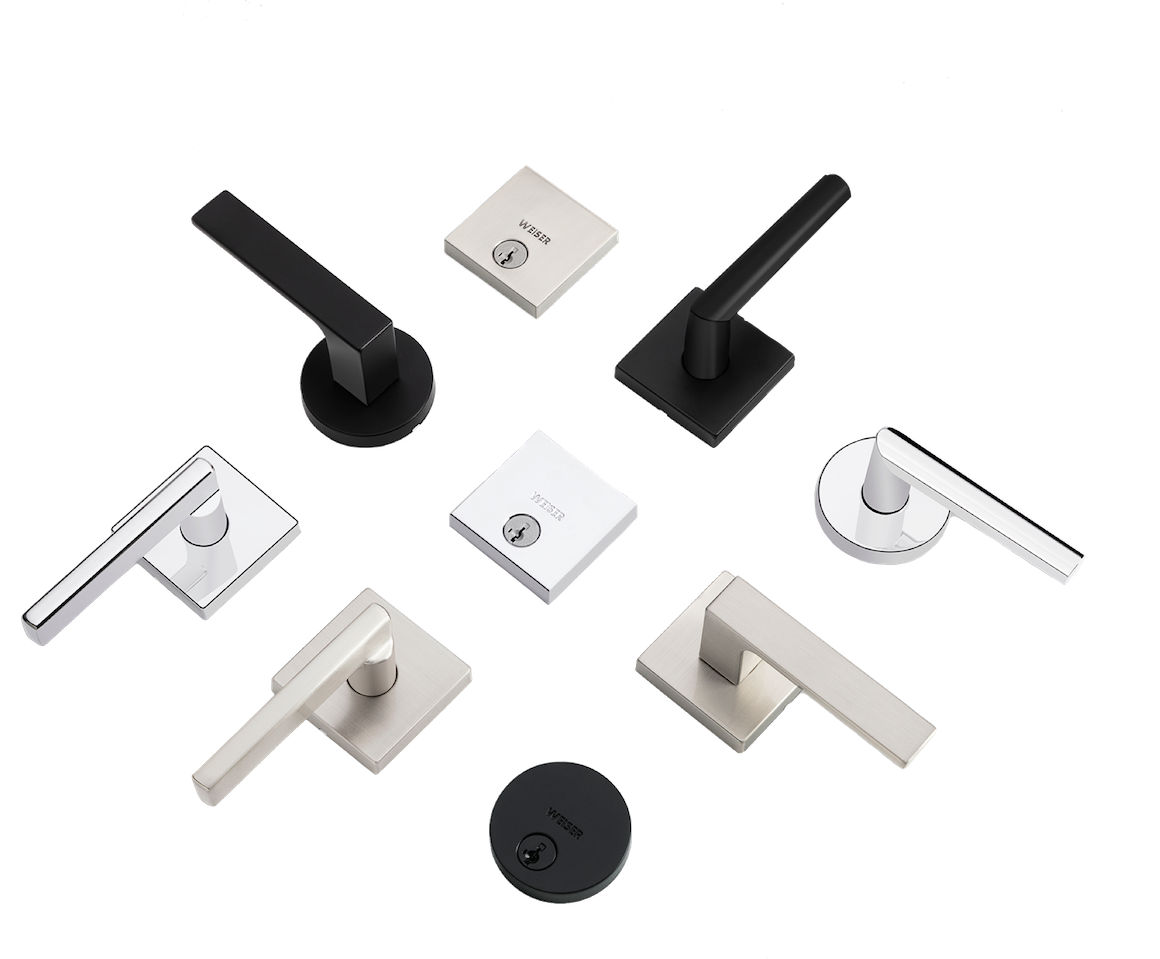
Sign up for Weiser updates to stay informed about new products, promotions, latest trends and styles, and you'll be entered to win a $250 gift card.