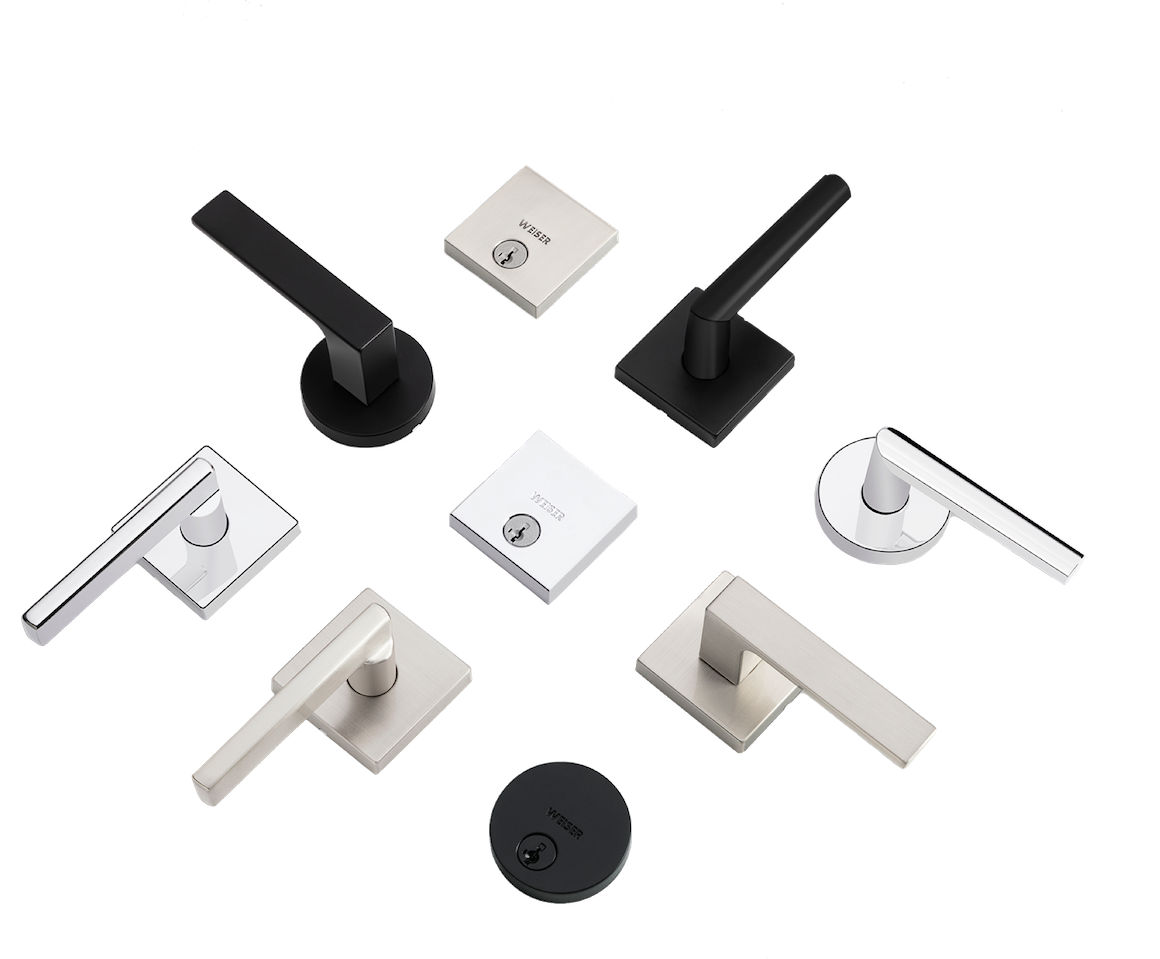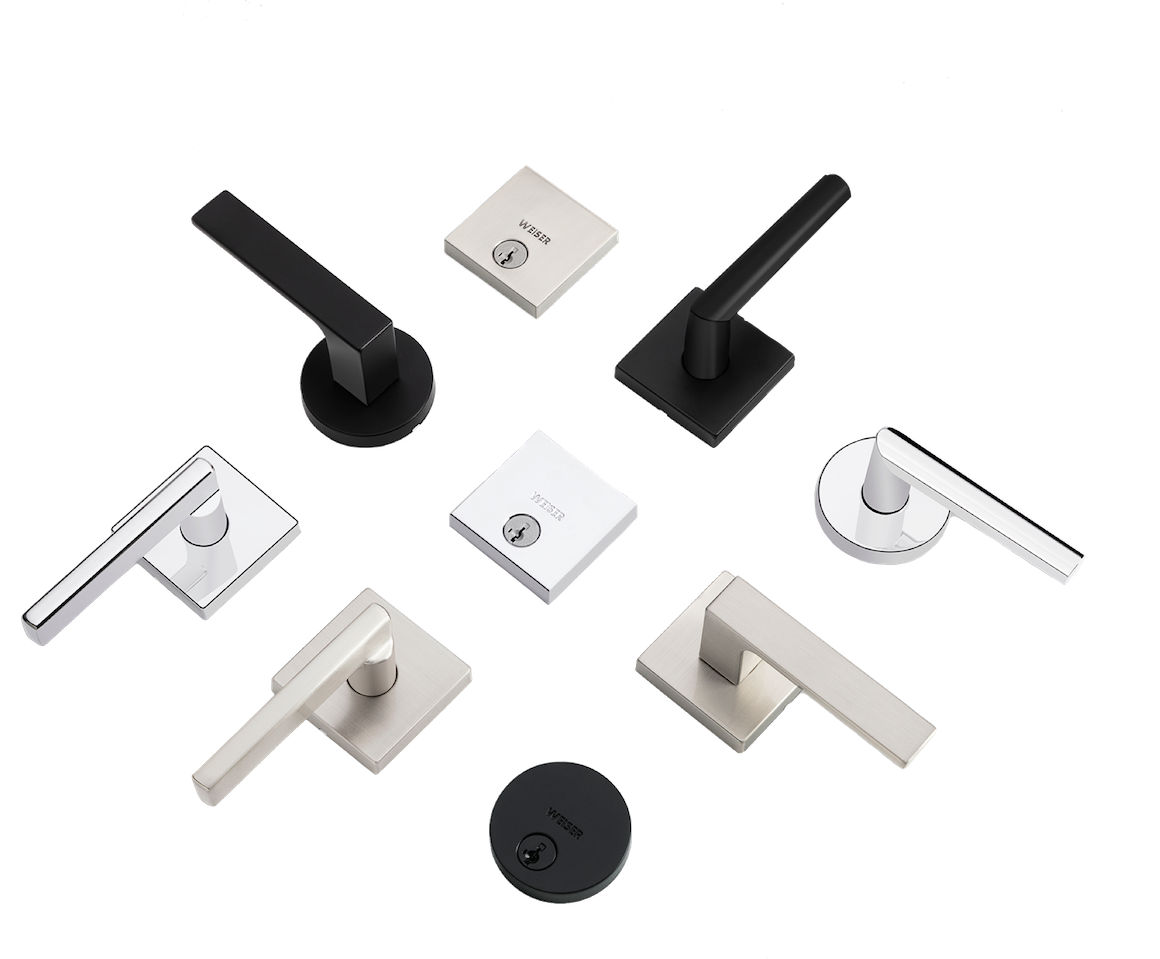How can I troubleshoot Matter connectivity on my Halo Select smart lock?
Halo Select requires a compatible smart home hub with Thread and Matter support. Please review the latest Matter requirements and features by visiting Weiser.com/Matter
Adding Halo Select to a Matter Smart Home Platform
- Ensure you have a compatible smart home hub for your preferred smart home platform. Visit Weiser.com/Matter for hub requirements.
- Navigate to Lock Settings in the Weiser app, then tap Matter Integration to begin the Matter Setup process.
- Follow the instructions in the Weiser app to convert your lock to Matter connectivity.
- Once your lock has been successfully converted to Matter, your lock will enter Matter Pairing Mode and begin broadcasting using Thread.
- Note: Once your lock has been converted to Matter, Wi-Fi connectivity is turned off and the Weiser app will only be able to communicate with the lock locally over Bluetooth
- Locate the Matter QR Code on your lock. Open your desired smart home platform app and scan the code to add the device.
- Matter Pairing Mode will end after 15 minutes of inactivity. If you have not added your lock to a smart home platform within 15 minutes, you can enter Matter Pairing Mode again by opening the Weiser app and tapping Resume Setup.
- Additional Ecosystem Support Materials
Adding Halo Select to Additional Matter Smart Home Platforms
- After initial setup with your preferred smart home platform, you can add your lock to additional platforms.
- Ensure you have a compatible smart home hub for the new platform. Visit Weiser.com/Matter for hub requirements.
- Navigate to the smart home app used for initial Matter setup, then look for the 11-digit setup code in device settings.
- Note: This code is unique and can only be found within the smart home app. The Matter QR Code label on your lock is only used for initial platform setup.
- Open the app of the new platform to add your device and complete Matter setup using the 11-digit setup code.
- Additional Ecosystem Support Materials
How do I convert my lock back to Wi-Fi?
- Convert your lock back to Wi-Fi by navigating to Lock Settings in the Weiser app, tapping Matter Integration, and selecting Begin Wi-Fi Setup. Follow the instructions in the app to complete conversion back to Wi-Fi.
What should I do if Matter setup fails?
- Convert your lock back to Wi-Fi by navigating to Lock Settings in the Weiser app, tapping Matter Integration, and selecting Begin Wi-Fi Setup. Follow the instructions in the app to complete conversion back to Wi-Fi.
- Ensure the lock is not visible in the smart home platform you attempted to set up with. If the lock is visible, navigate to the settings for the lock within the smart home platform app and delete the device.
- Note: To fully delete your lock from Apple Home, you may need to perform an additional step. Navigate to your phone Settings, tap General, then tap Matter Accessories. Look for the lock in the list of Matter devices, tap the lock, and then tap Remove Accessory to completely delete the Matter Keychain from Apple Home.
- Retry Matter setup by navigating to the Weiser app, navigating to Lock Setting and tapping Matter Integration to begin Matter setup again.