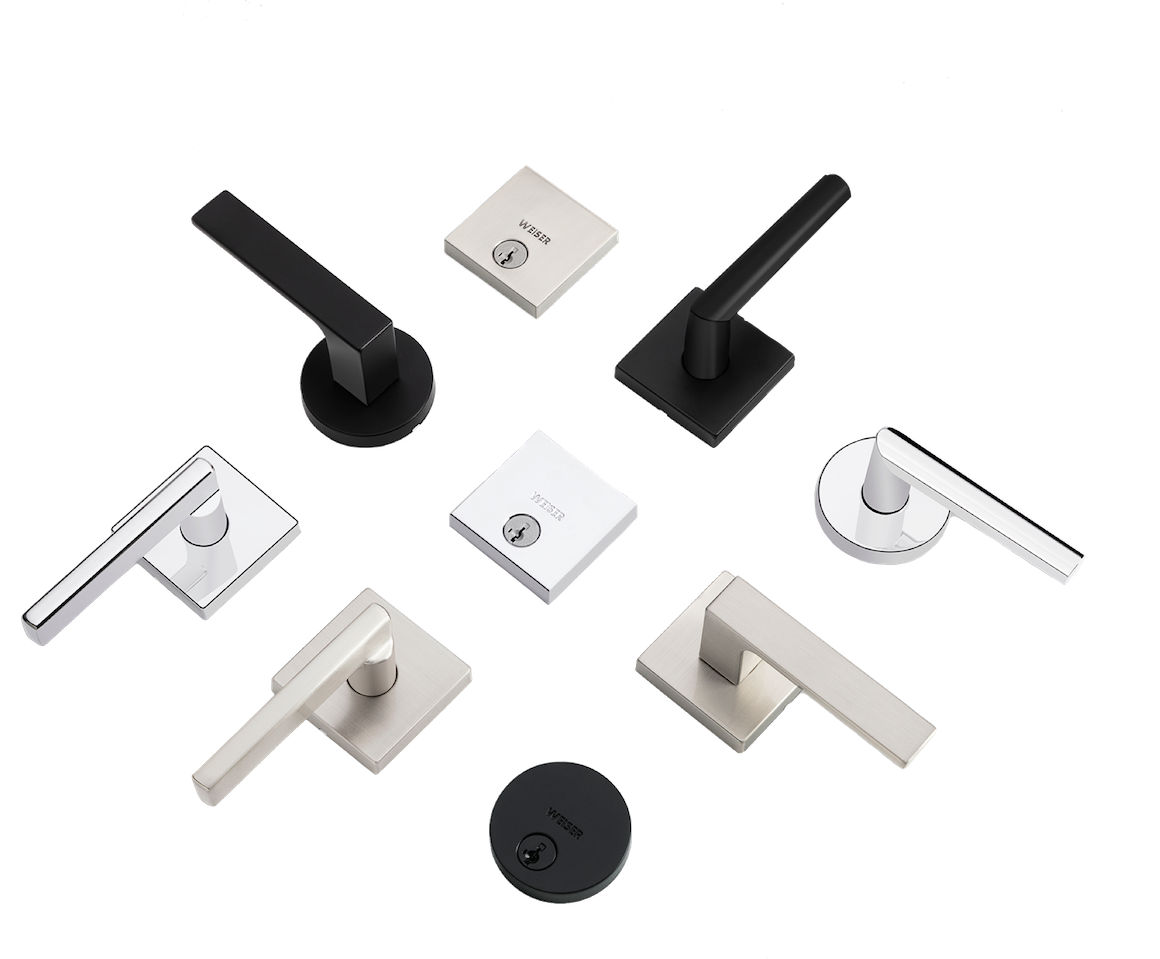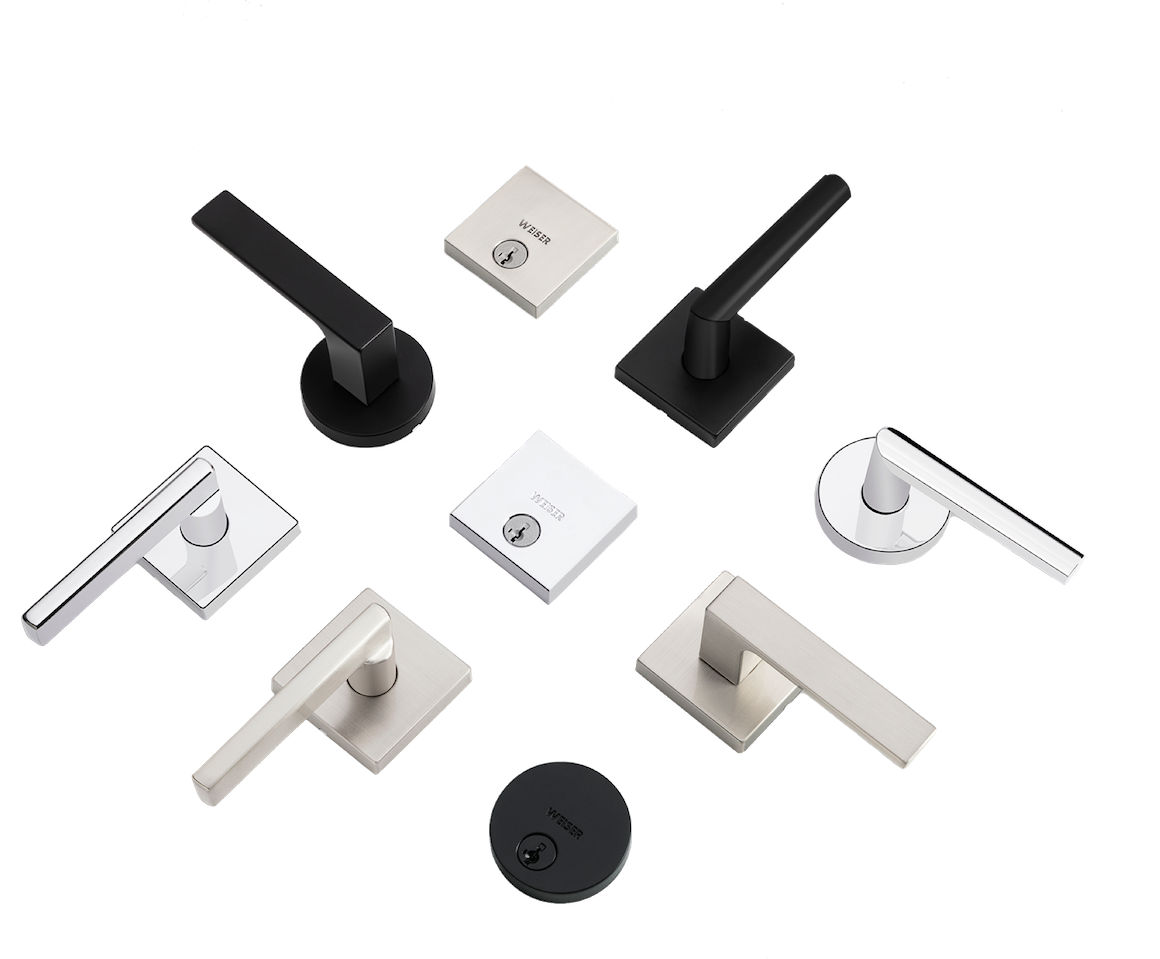How do I perform a network reset on my smart lock?
To perform a network reset on your Halo, Halo Touch or Aura smart lock, please follow the instructions below.
- Press and HOLD "A" for 10 seconds. You will hear 1 short beep and see an amber LED. Note: After 3 seconds, you will hear 1 short beep and see a blue LED. You should continue to hold "A" to enter network reset mode.
- Release "A." You will see a blinking amber LED to indicate it is in network reset mode.
- Press and release the Program button to confirm network rest. The Program button must be pressed within 10 seconds of releasing "A" or the function will time out.
- If successful, you will hear 1 long beep and see a green LED. If unsuccessful, you will hear 5 rapid beeps and see a blinking red LED. If unsuccessful, repeat from step 1.
- Power cycle the lock by removing the battery pack from the unit. Wait 5 secs and reinsert the battery back into the unit.
- Proceed to the app and tap on the Home Settings. Tap on Manage Home Locks. Tap the "X" next to the lock that you would like to remove. Before deleting the lock in the app, make sure to take note of the last four digits.
- Remove the lock from the device's Bluetooth list. Look for the last 4-digits of the lock that was provided in the app. Tap on forget or uninstall this device.
- Go back to the app on your device. From the dashboard for that home, Tap on the "+" and Tap on Add a Lock. Please click on this link for step-by-step instructions.
Network Reset will delete all Bluetooth pairings, Wi-Fi network settings, and user associations from the lock