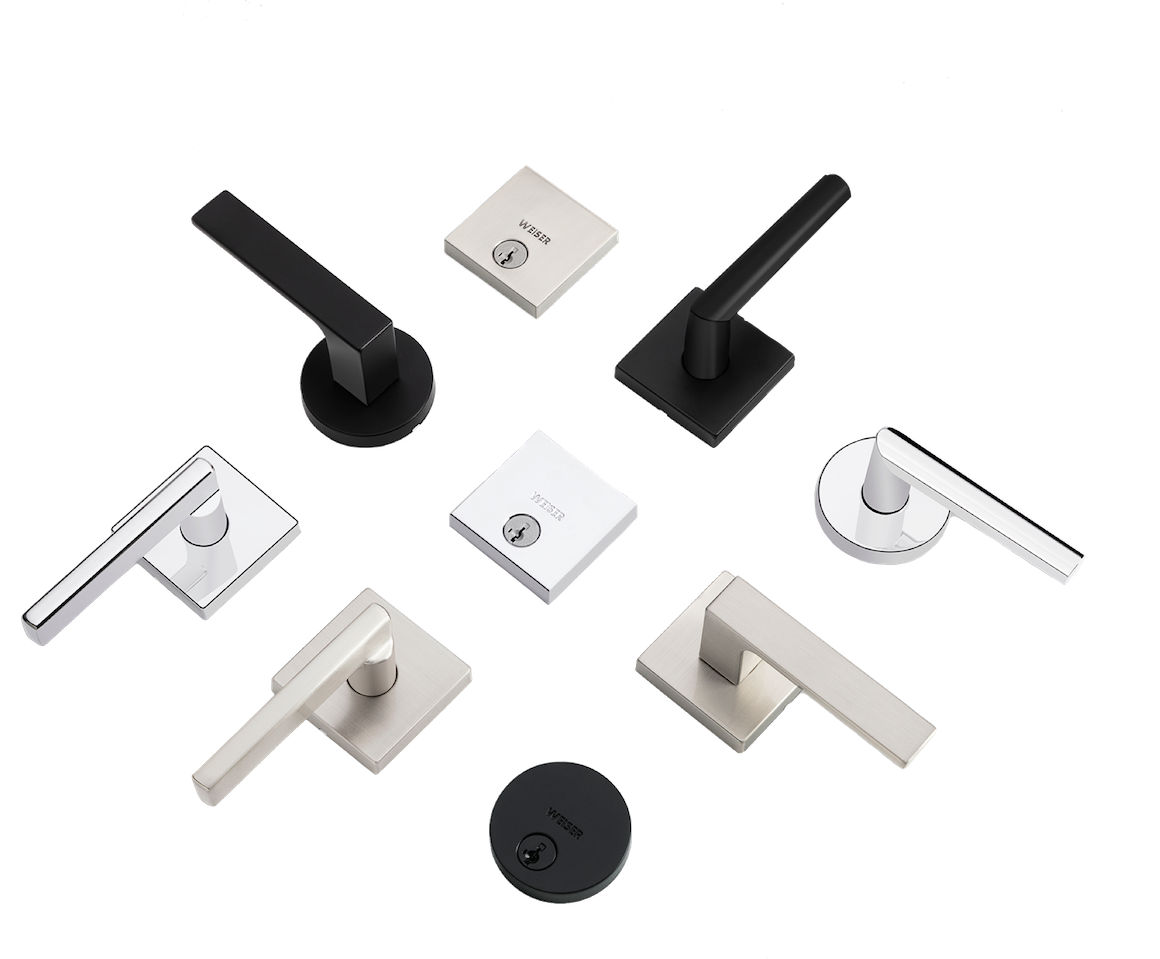
Sign Up and WIN!
Sign up for Weiser updates to stay informed about new products, promotions, latest trends and styles, and you'll be entered to win a $250 gift card.
If your Halo lock is having Wi-Fi connectivity issues, try the below troubleshooting tips.
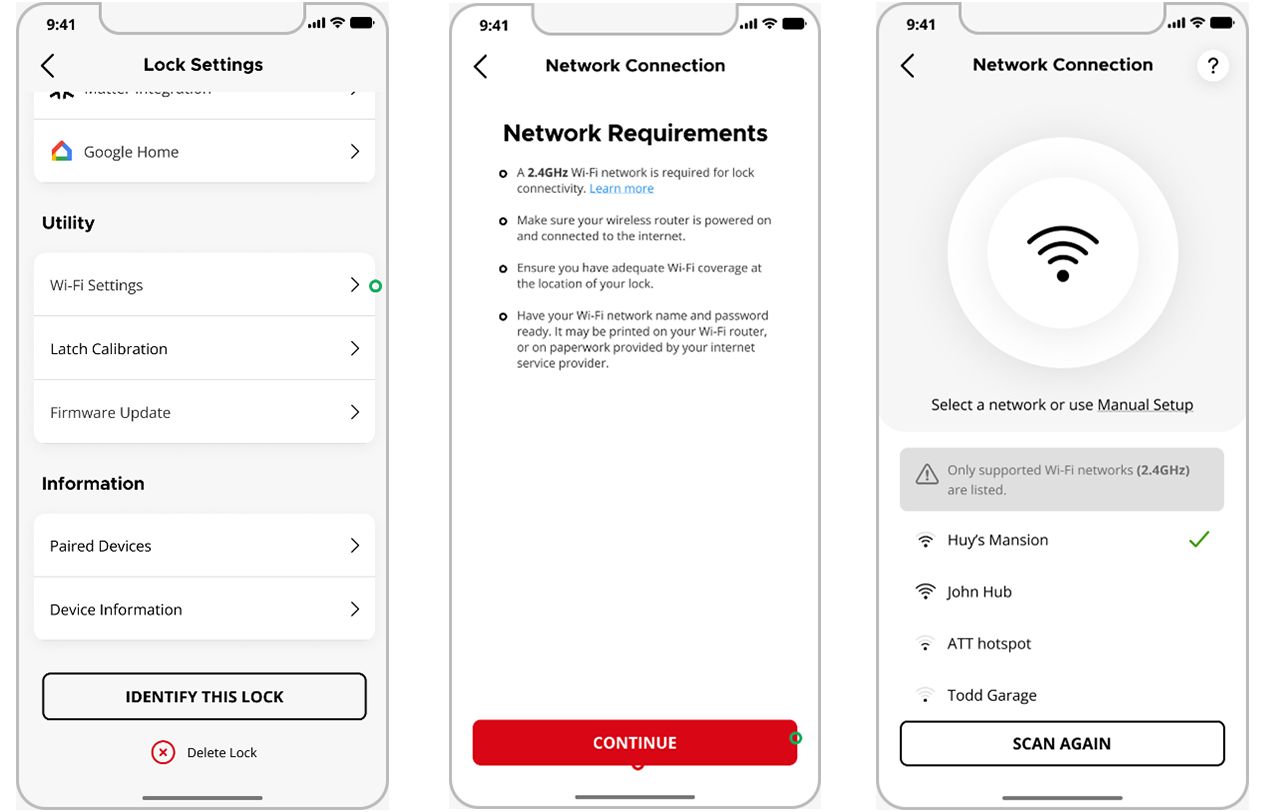
Note: Many variables can have a negative effect on Wi-Fi connection strength, making it difficult to pinpoint a single source of reduced performance.
Wi-Fi Troubleshooting Tips:
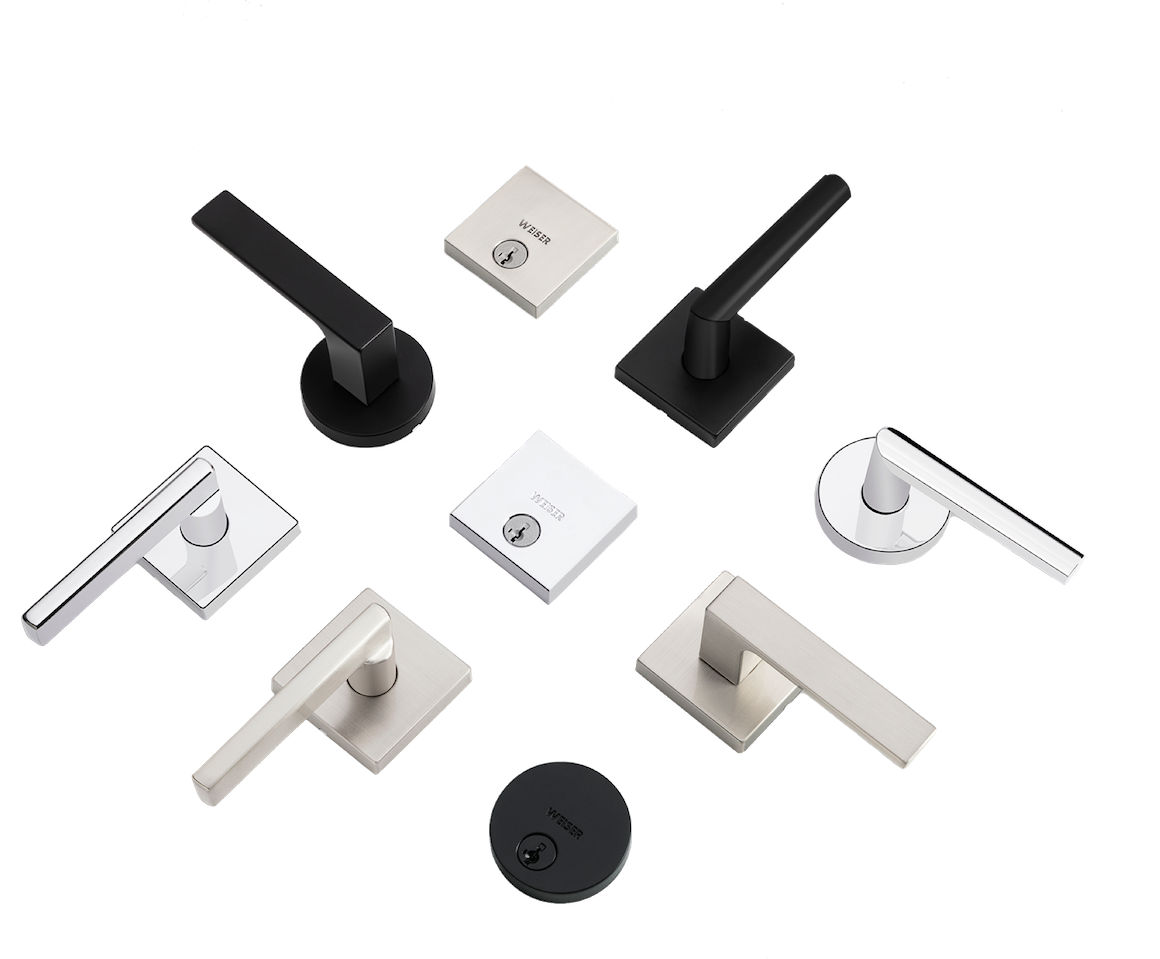
Sign up for Weiser updates to stay informed about new products, promotions, latest trends and styles, and you'll be entered to win a $250 gift card.