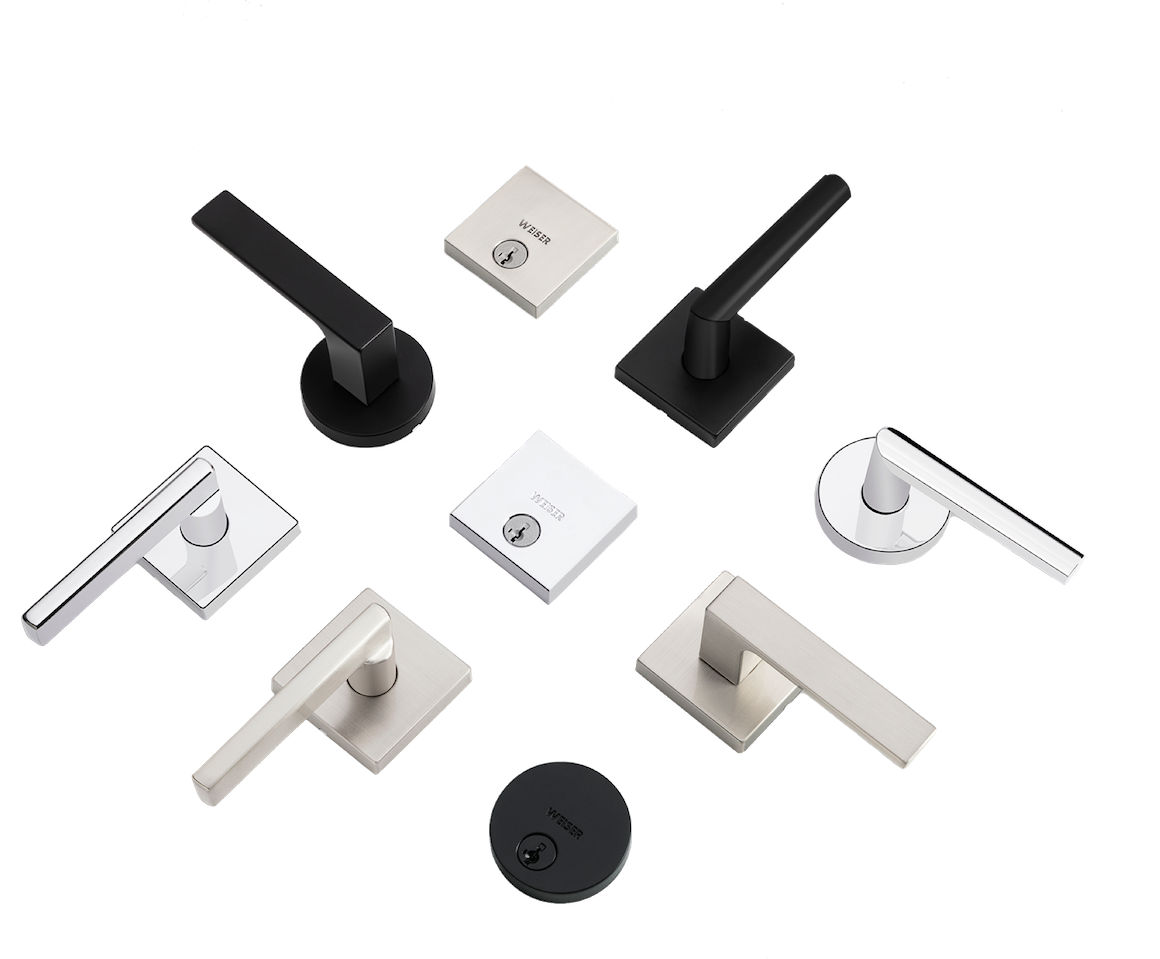
Sign Up and WIN!
Sign up for Weiser updates to stay informed about new products, promotions, latest trends and styles, and you'll be entered to win a $250 gift card.
Note: The location of this information may vary slightly depending on the version of iOS or Android you are using.
• Automatic Updating
Apple App Store
• Open Phone Settings > Tap App Store > Under “Automatic downloads” enable “App Updates”
Google Play Store
• Open Google Play Store > Tap Profile Icon > Tap “Settings” > Tap “Network preferences” > Tap "Auto-update apps" and enable automatic updates
• Manual Updating
Apple App Store
• Open Apple App Store > Tap Profile Icon > Under ‘Available Updates” > Look for “Weiser” App > Tap “Update”
Google Play Store
• Open Google Play Store > Tap Profile Icon > Tap “Manage apps & device” > Tap “Updates available” > Look for Weiser App > Tap "Update"
• Check Weiser App Version
Open Weiser App > Tap Main Menu Icon > Look for App Version at Bottom of Menu
• Check Firmware Version
Note: Firmware Version may vary between locks if you have multiple locks
Open the Weiser App > Tap Lock Settings icon of the desired lock > Under “Information” section tap on “Device” to view the Firmware Bundle version
• iOS: iOS 16 and up
• Android: OS 9 and up
Note: The location of this information may vary slightly depending on the version of iOS or Android you are using.
• iOS
Open Phone Settings > Tap “General” > Tap “About” and look for the IOS version
• Android
Open Phone Settings > Tap “About phone” > Tap “Software information” and look for Android version
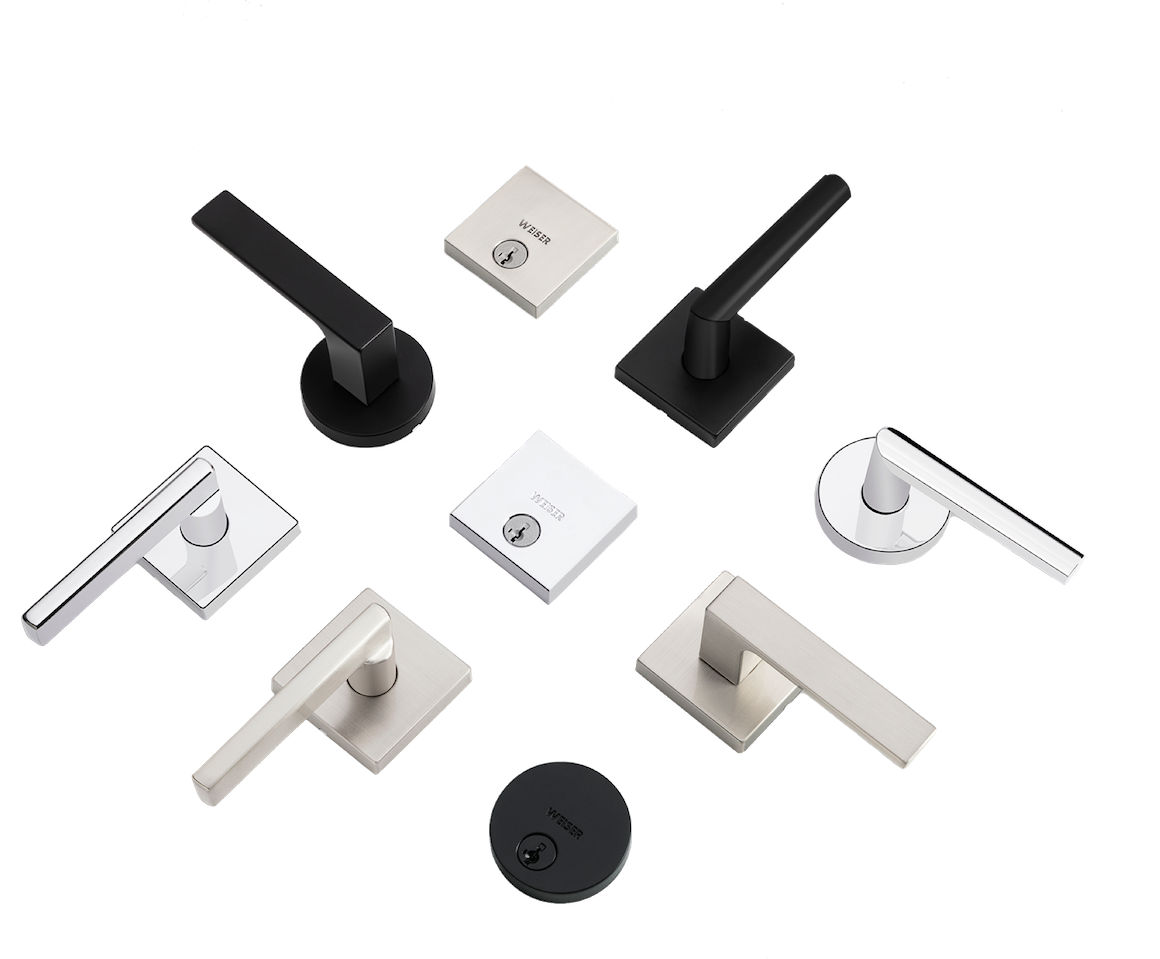
Sign up for Weiser updates to stay informed about new products, promotions, latest trends and styles, and you'll be entered to win a $250 gift card.